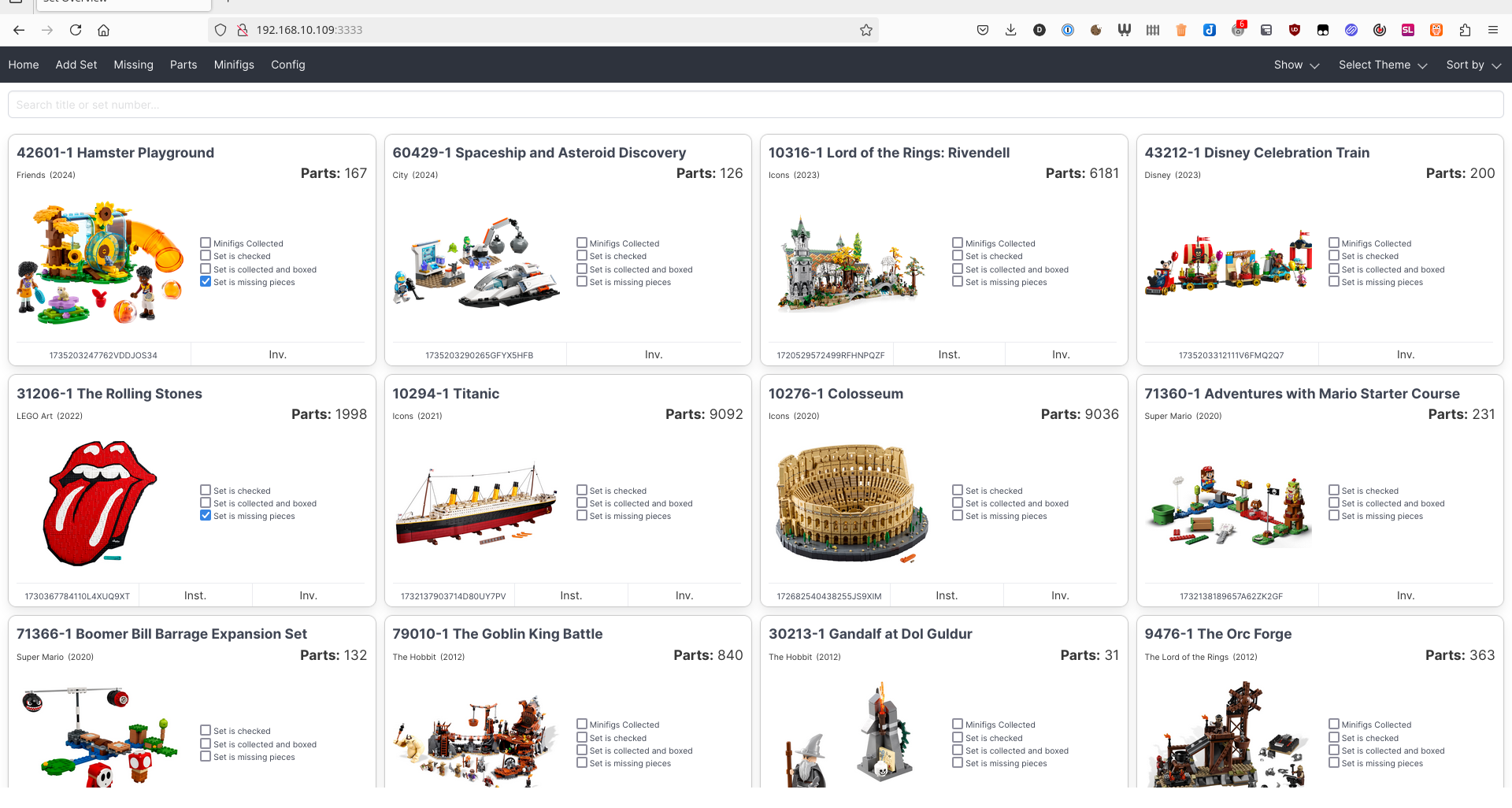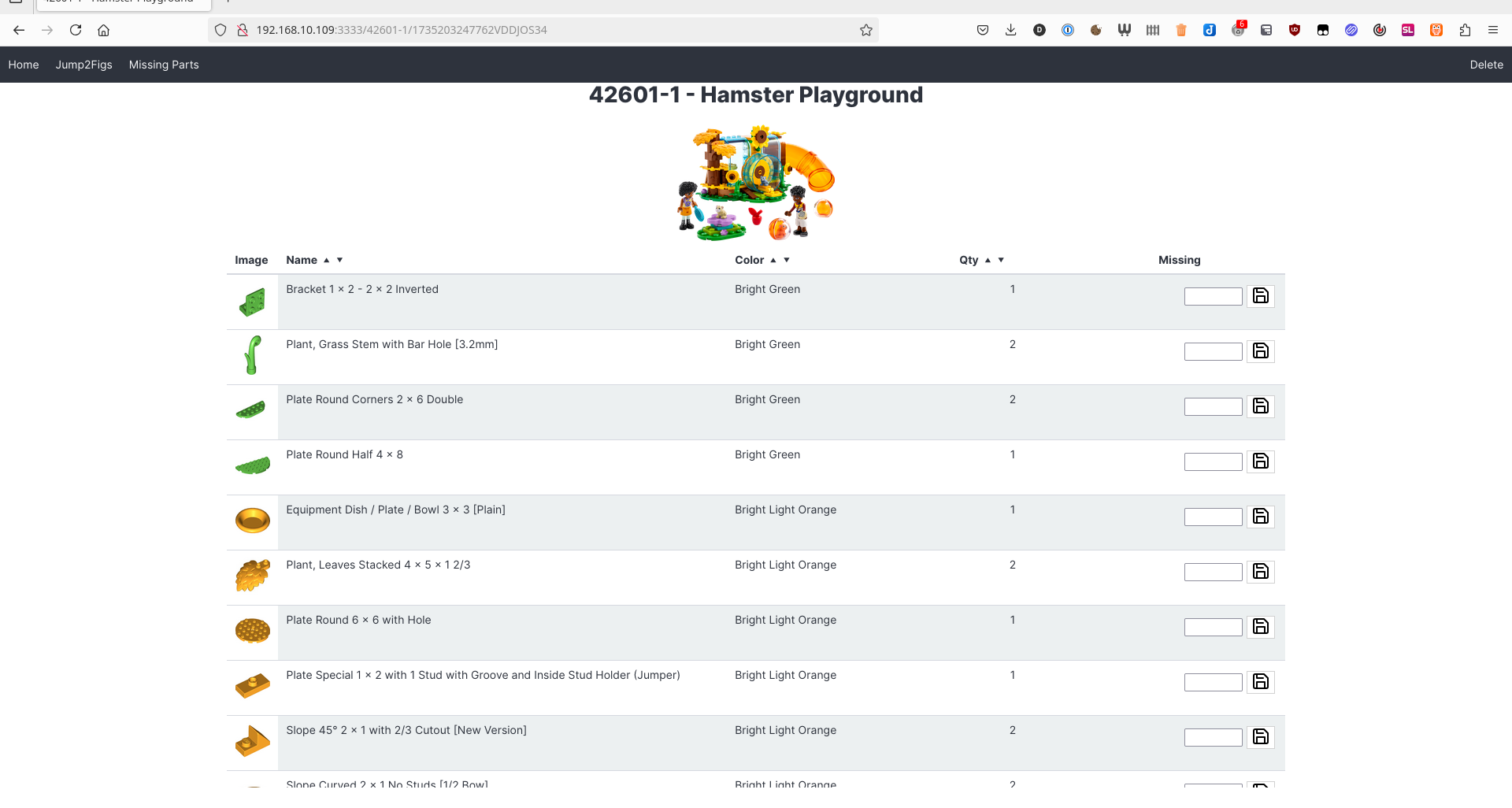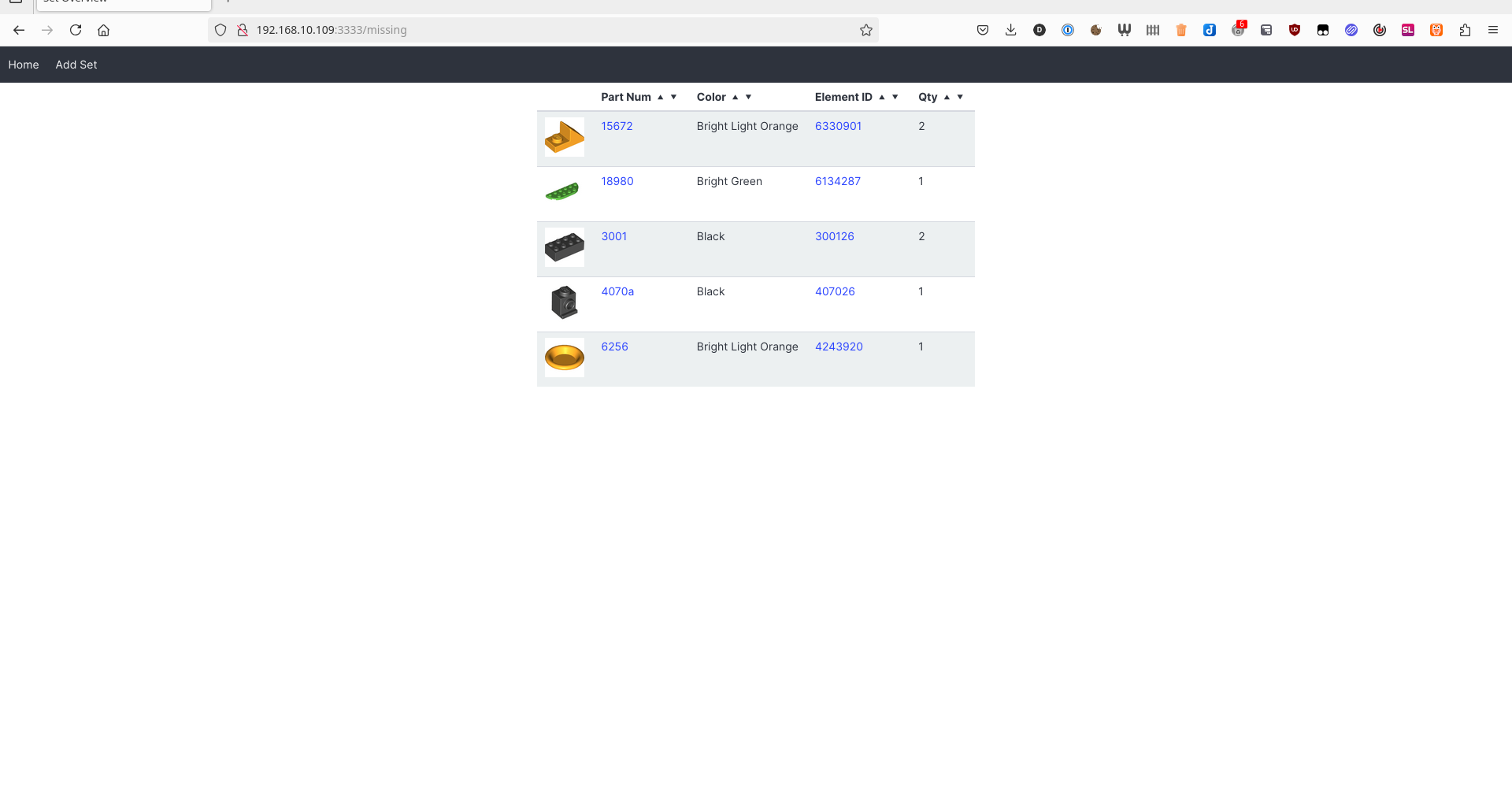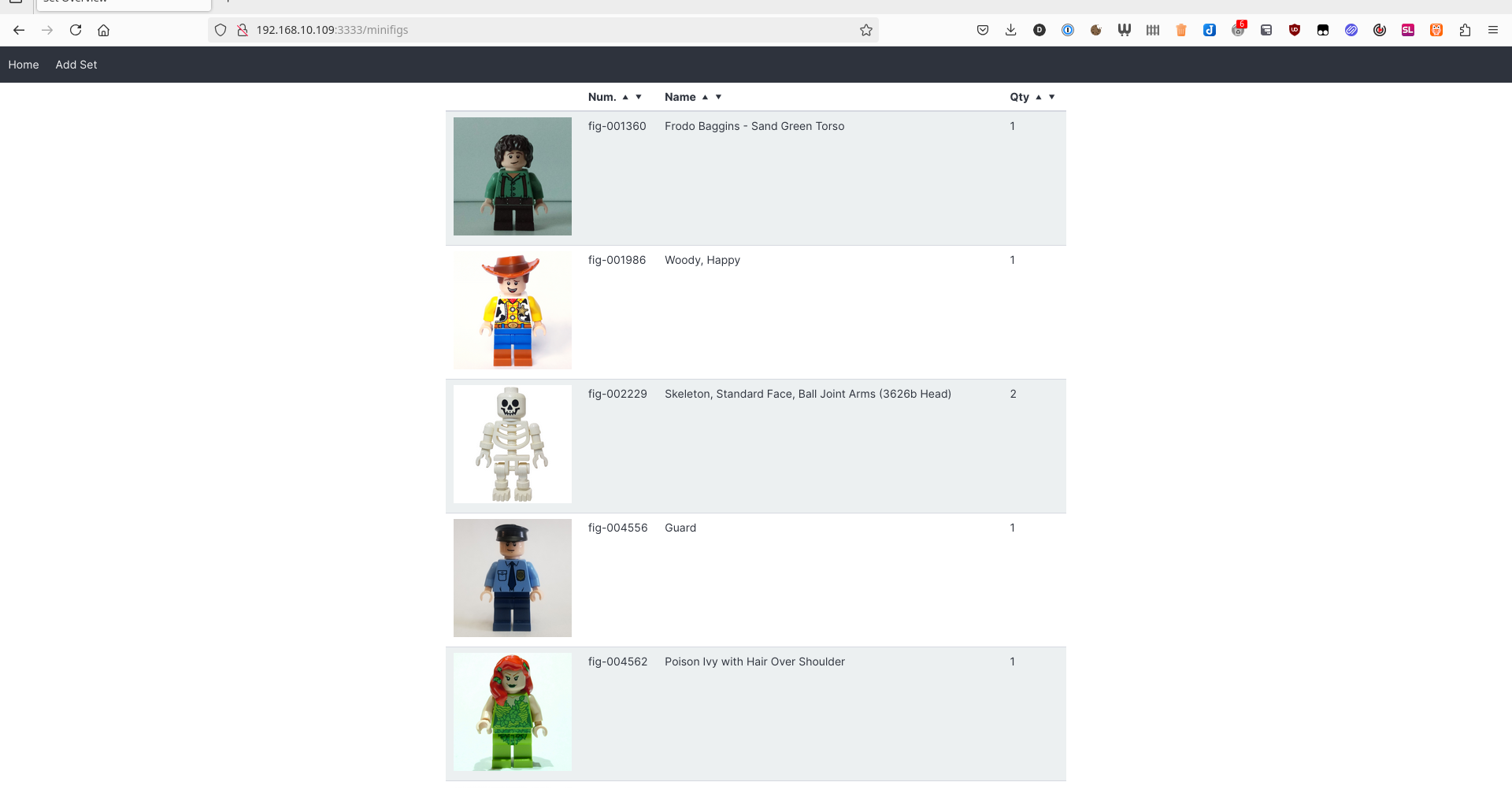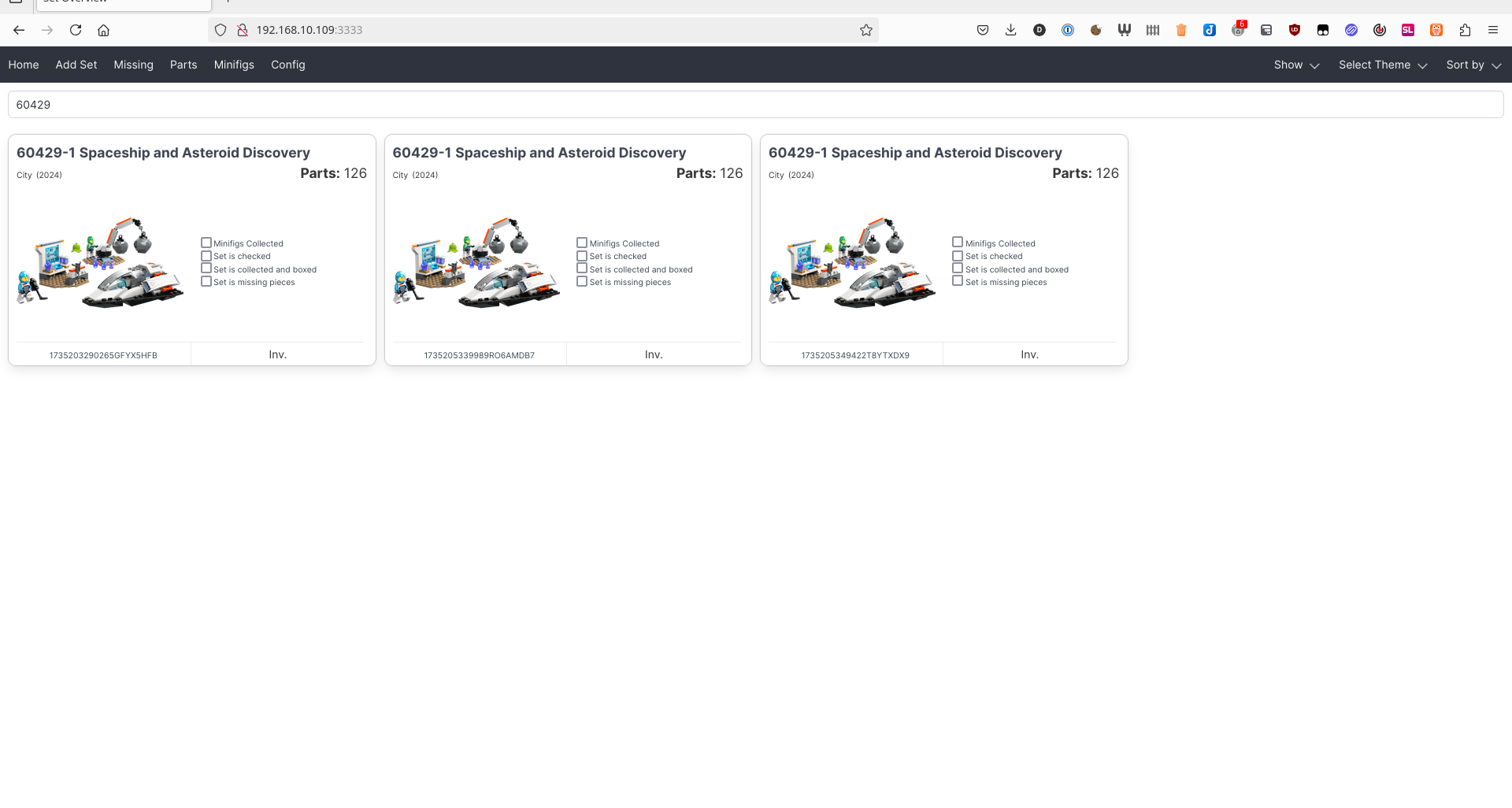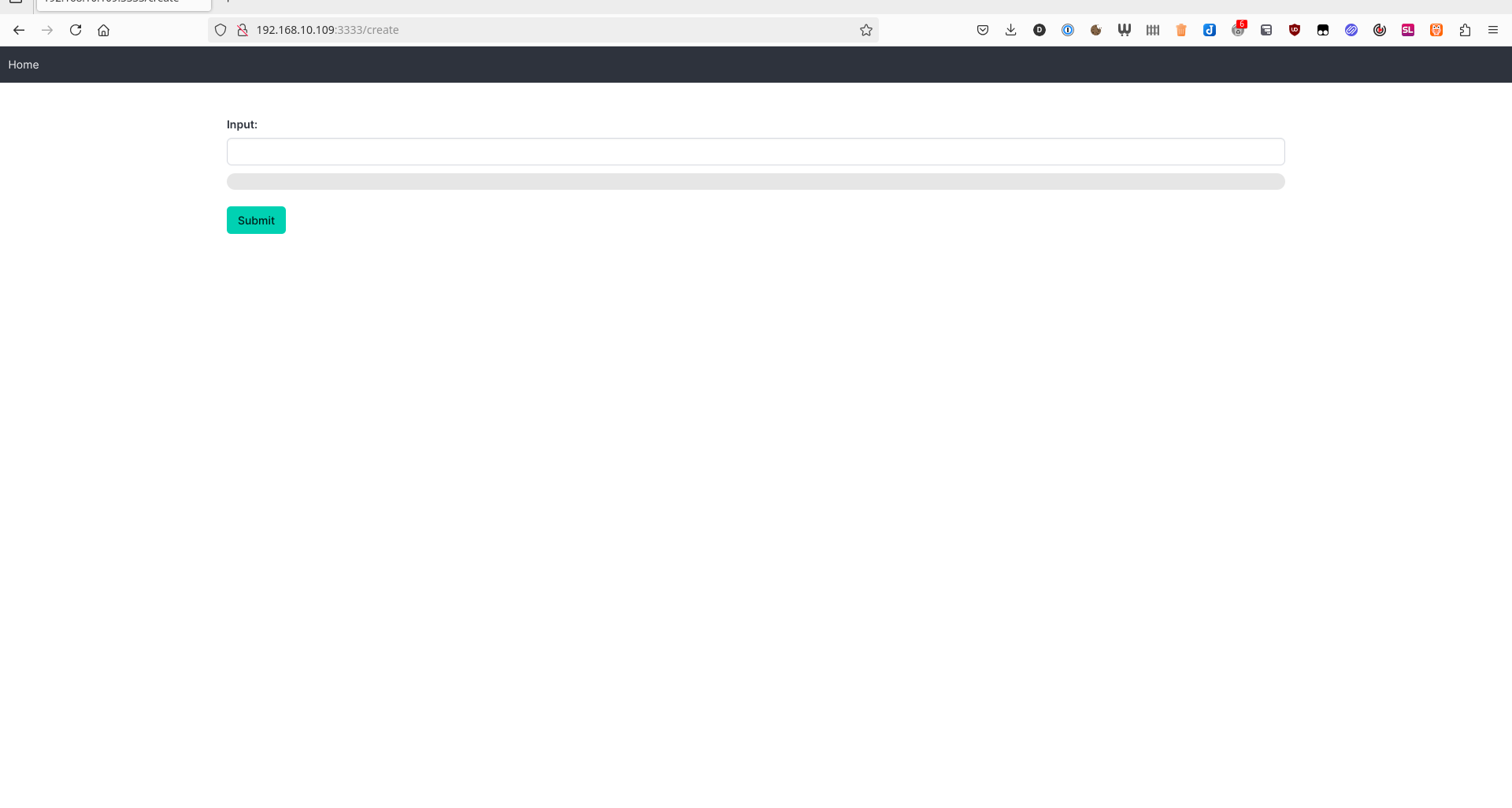BrickTracker
A web application for organizing and tracking LEGO sets, parts, and minifigures. Uses the Rebrickable API to fetch LEGO data and allows users to track missing pieces and collection status.
Screenshots at the end of the readme!
Features
- Track multiple LEGO sets with their parts and minifigures
- Mark sets as checked/collected
- Track missing pieces
- View parts inventory across sets
- View minifigures across sets
- Automatic updates for LEGO data (themes, colors, sets)
- Wishlist to keep track of what to buy
Prerequisites
- Docker
- Docker Compose
- Rebrickable API key (from Rebrickable)
Setup
- Clone the repository:
git clone https://gitea.baerentsen.space/FrederikBaerentsen/BrickTracker.git
cd BrickTracker
mkdir static/{sets,instructions,parts,minifigs}
- Create a
.envfile with your configuration:
REBRICKABLE_API_KEY=your_api_key_here
DOMAIN_NAME=https://your.domain.com
If using locally, set DOMAIN_NAME to http://localhost:3333.
LINKS=True
Can be added to the .env file in order for set numbers to be links to Rebrickable on the front page.
- Deploy with Docker Compose:
docker compose up -d
-
Access the web interface at
http://localhost:3333 -
The database is created, csv files are downloaded and you will be redirected to the
/createpage for inputting a set number.
Setup using pre-build Docker image
- Setup folders and files:
mkdir BrickTracker
cd BrickTracker
mkdir -p static/{sets,instructions,parts,minifigs}
touch app.db
- Create Docker Compose file:
services:
bricktracker:
container_name: BrickTracker
restart: unless-stopped
image: gitea.baerentsen.space/frederikbaerentsen/bricktracker:latest
ports:
- "3333:3333"
volumes:
- ./.env:/app/.env
- ./static/parts:/app/static/parts
- ./static/instructions:/app/static/instructions
- ./static/sets:/app/static/sets
- ./static/minifigs:/app/static/minifigs
- ./app.db:/app/app.db
environment:
- REBRICKABLE_API_KEY=your_api_key_here
- DOMAIN_NAME=https://your.domain.com
- LINKS=True #optional, enables set numbers to be Rebrickable links on the front page.
If using locally, set DOMAIN_NAME to http://localhost:3333.
- Deploy with Docker Compose:
docker compose up -d
-
Access the web interface at
http://localhost:3333 -
The database is created, csv files are downloaded and you will be redirected to the
/createpage for inputting a set number. -
csv files are downloaded inside the container. If you delete the container, go to
/configand redownload them again.
Usage
Adding Sets
- Go to the Create page
- Enter a LEGO set number (e.g., "42115")
- Wait for the set to be downloaded and processed
Managing Sets
- Mark sets as checked/collected using the checkboxes
- Track missing pieces by entering quantities in the parts table
- Note, the checkbox for missing pieces is updated automatically, if the set has missing pieces. It cannot be manually checked off.
- View all missing pieces across sets in the Missing page
- View complete parts inventory in the Parts page
- View all minifigures in the Minifigures page
Instructions
Instructions can be added to the static/instructions folder. Instructions must be named:
- SetNumber.pdf:
10312-1.pdfor7001-1.pdf. Sets with multiple versions (eg. collectible minifigures use-1,-2etc) like71039-1.pdfand71039-2.pdf. - SetNumber-pdf_number.pdf:
10294-1-1.pdf,10294-1-2.pdfand10294-1-3.pdffor all three PDFs of the10294-1set.
Instructions are not automatically downloaded!
Docker Configuration
The application uses two main configuration files:
docker-compose.yml
services:
bricktracker:
container_name: BrickTracker
restart: unless-stopped
build: .
ports:
- "3333:3333"
volumes:
- .:/app
env_file:
- .env
Dockerfile
FROM python:slim
WORKDIR /app
COPY requirements.txt .
RUN pip install -r requirements.txt
COPY . .
RUN bash lego.sh
CMD ["gunicorn","--bind","0.0.0.0:3333","app:app","--worker-class","eventlet"]
Development
The application is built with:
- Flask (Python web framework)
- SQLite (Database)
- Socket.IO (Real-time updates)
- Rebrickable API (LEGO data)
Key files:
app.py: Main application codedb.py: Database operationsdownloadRB.py: Rebrickable data download utilities
Notes
- The application stores images locally in the
staticdirectory - Database is stored in
app.db(SQLite) - LEGO data is cached in CSV files from Rebrickable
- Images are downloaded from Rebrickable when entering a set and then stored locally.
- The code is AS-IS! I am not a professional programmer and this has been a hobby projects for a long time. Don't expect anything neat!
Screenshots
Front page
Search your inventory and sort by theme, year, parts, id, name or sort by missing pieces. If you download instructions as PDF, add them to a specific folder and they show up under each set
Inventory
Filter by color, quantity, name. Add if a piece is missing. Press images to show them. Filter by only missing pieces. Minifigures and their parts are listed at the end.
Missing pieces
List of all your missing pieces, with links to bricklink and rebrickable.
All parts
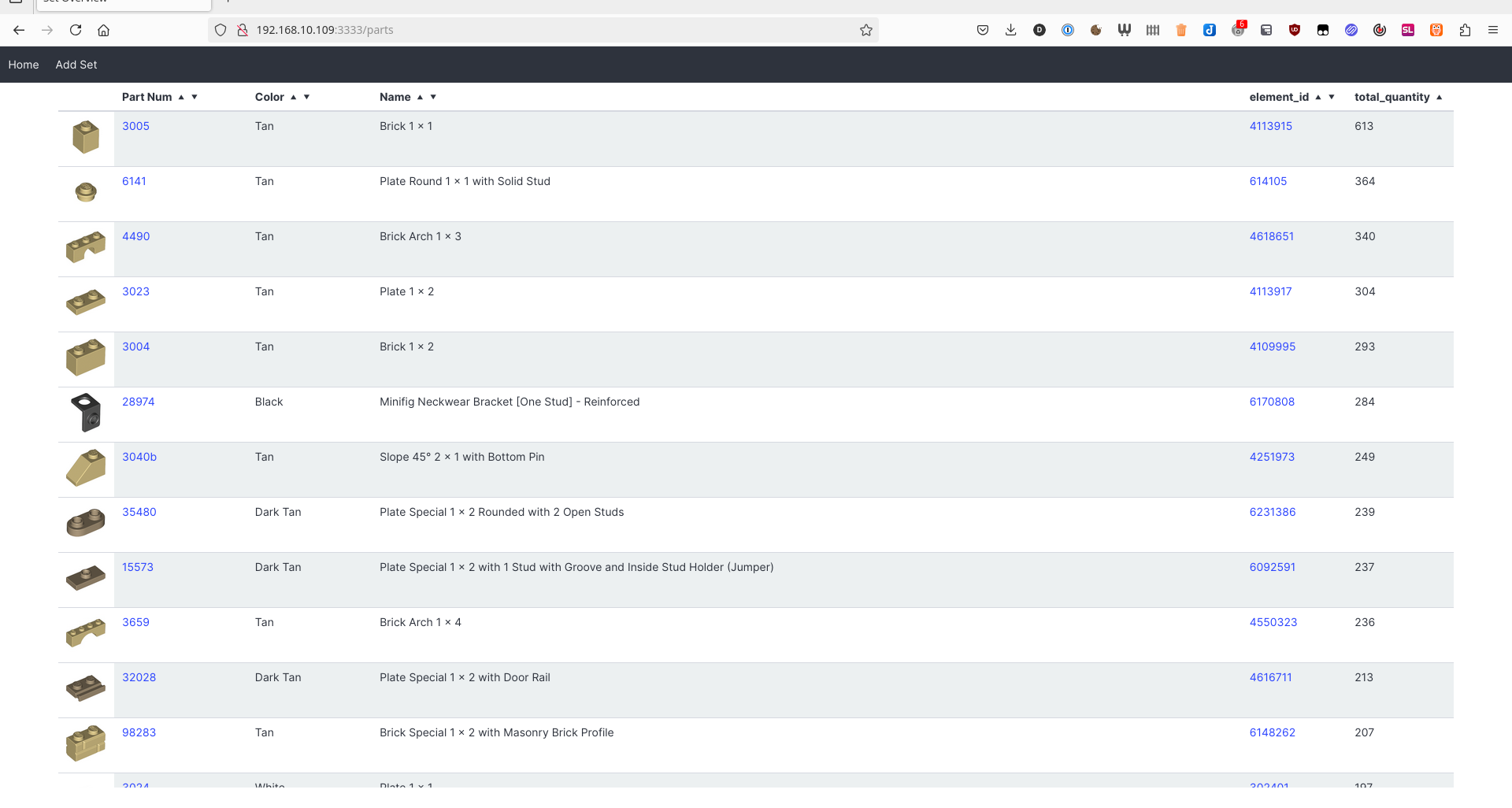 List of all parts in your inventory.
List of all parts in your inventory.
Minifigures
List of all minifigures in your inventory and quantity.
Multiple sets
Each set is given a unique ID, such that you can have multiple copies of a set with different pieces missing in each copy. Sets can also easily be deleted from the inventory.
Add set
Sets are added from rebrickable using your own API key. Set numbers are checked against sets.csv from rebrickable and can be updated from the config page. When a set is added, all images from rebrickable are downloaded and stored locally, so if multiple sets contains the same part/color, only one image is downloaded and stored. This also make no calls to rebrickable when just browsing and using the site. Only time rebrickable to used it when up adding a new set.
Wishlist
Sets are added from rebrickable and again checked against sets.csv. If you can't add a brand new set, consider updating your data from the /config page. Press the delete button to remove a set. Known Issue: If multiple sets of the same number is added, they will all be deleted.
Wishlist uses unofficial retirement data.
Each set number, links to bricklink for pricecheck.