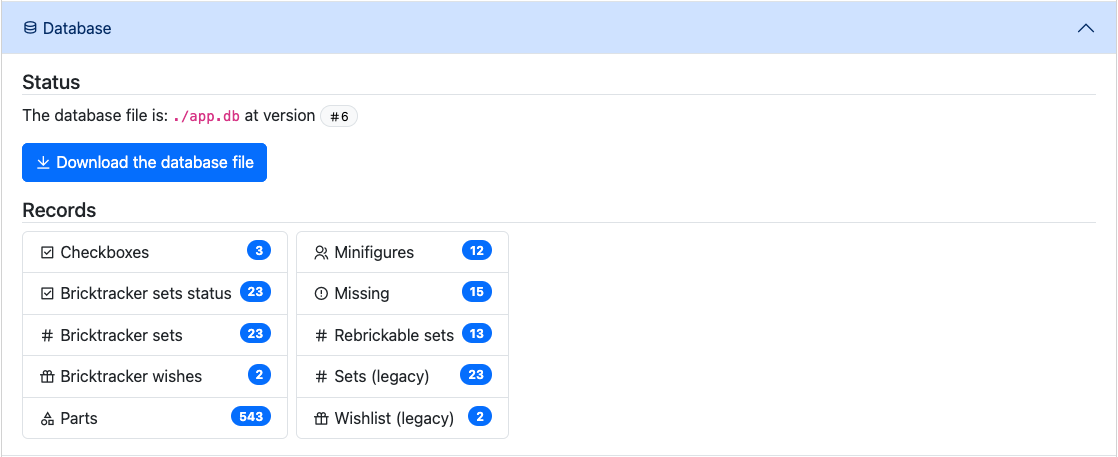# Upgrade your database Sometimes, it is necessary to perform structural changes to the database to implement new features. A built-in tool is in charge of this task, however it is not automatic (because is rare case it can lead to unexpected results.) To perform a database upgrade, you need to navigate to the **Admin page**. 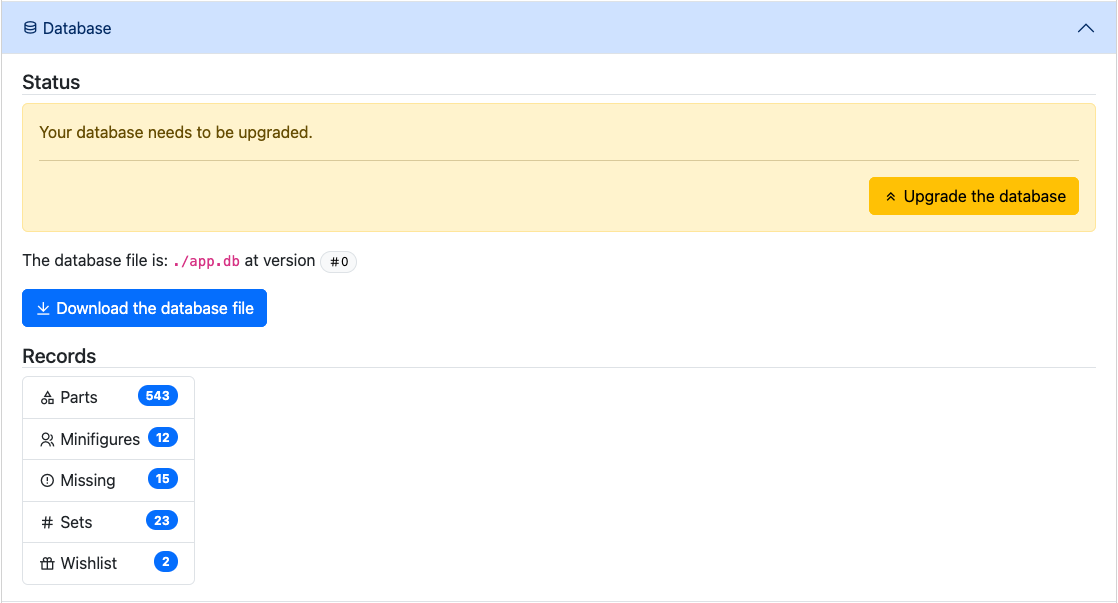 ## Backup your data > **Warning** > Even if the migration steps are crafted so that your data is preserved, there can be unexpected results. > **ALWAYS BACKUP YOUR DATA BEFORE PROCEEDING WITH A MIGRATION**. To back up your data, use the **Download the database file** button. It will download a copy of the database file to your disk. The file will be named: `<name>-v<version>-year-month-day-hours-minutes-secondes.db`. ### Restore a backup In case of a problem, you can always use the **Import a database file** button in the **Database danger zone**.  ## Perform the upgrade The upgrade procedure is automated, you simply need to start it. Press the **Upgrade the database** button to see the planned list of changes. 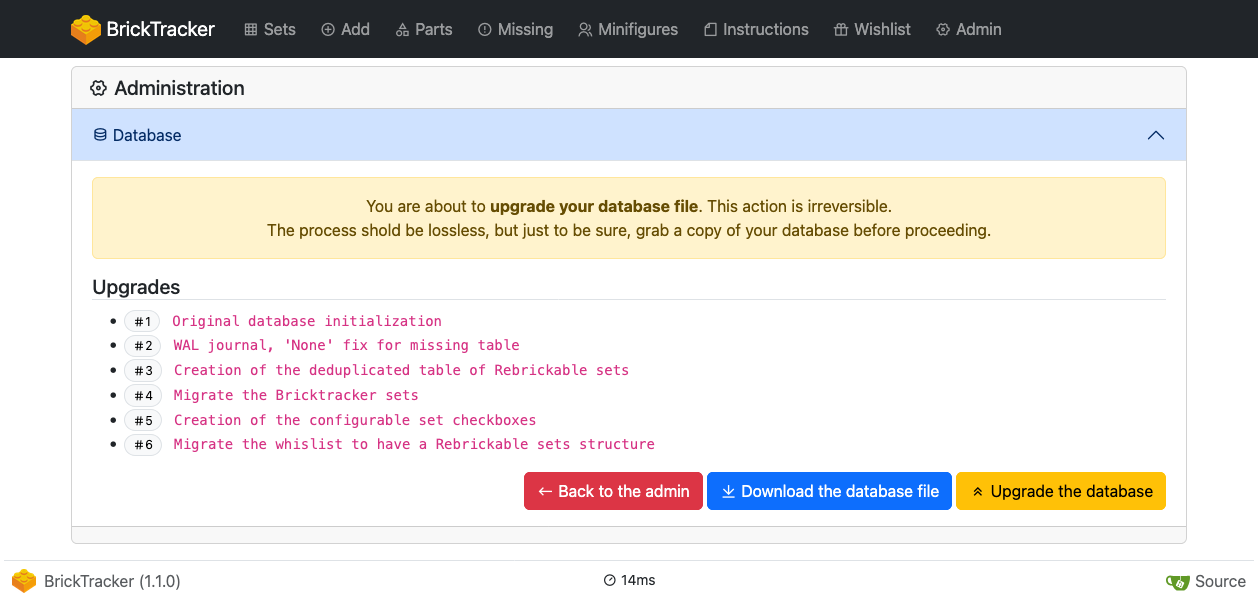 Confirm by pressing the **Upgrade the database** button once more. Once the upgrade is done you wil be back to the **Admin page**. You can see that your database file is at the required version.